Fixed Bundle
A fixed bundle is a specially curated set of products offered at a discounted price to appeal to customers seeking greater value. By simplifying the buying process and offering a lower combined price, this strategy boosts purchase appeal and enhances convenience. For example, you might create a laptop bundle that includes a matching mouse and bag—all at a bundled discount.
Access your dashboard
- Log In: Enter your store admin panel.
- Go to Apps -> Markivo Discount & Upsell -> Standard Discount -> Fixed Bundle -> Create.
Set up your campaign
Configure your campaign on the Create page under the Rules tab:
Campaign details
- Name Your Campaign: Choose a unique name that shoppers will see, such as "Buy Together, Save More." Keep it concise—no more than 30 characters and without leading or trailing spaces.
Timing your promotion
Set the Dates: Input the start date and time, such as 20241101 at 12:00 AM. Only the start date is mandatory. If no end date is set, the promotion runs indefinitely. Note that the timezone is locked.
Discount rules
- Trigger Condition (Products): Click Add Products and select the items you want to include in the fixed bundle. Note: Each bundle can include up to 50 items.
- Discount Type: Choose the discount method—percentage discount, fixed amount off by product, or fixed amount off per order—and specify the discount amount.
Shipping considerations
Free Shipping Option: Decide whether the discount includes free shipping for the entire order. Note: Enabling this option grants free shipping for the entire order, regardless of the number of items included.
Optimize campaign visibility and engagement
This section guides you through enhancing the visual appeal and interactive elements of your promotions. Tailor your campaign’s presentation across different touchpoints to maximize engagement and drive conversions. Customize your campaign further in the Content tab:
Campaign block
The product detail page includes a discount module that clearly presents promotional details, enhancing customer engagement and purchase intent.
This module allows for extensive personalization, such as the layout, background styling, and cart button texts.
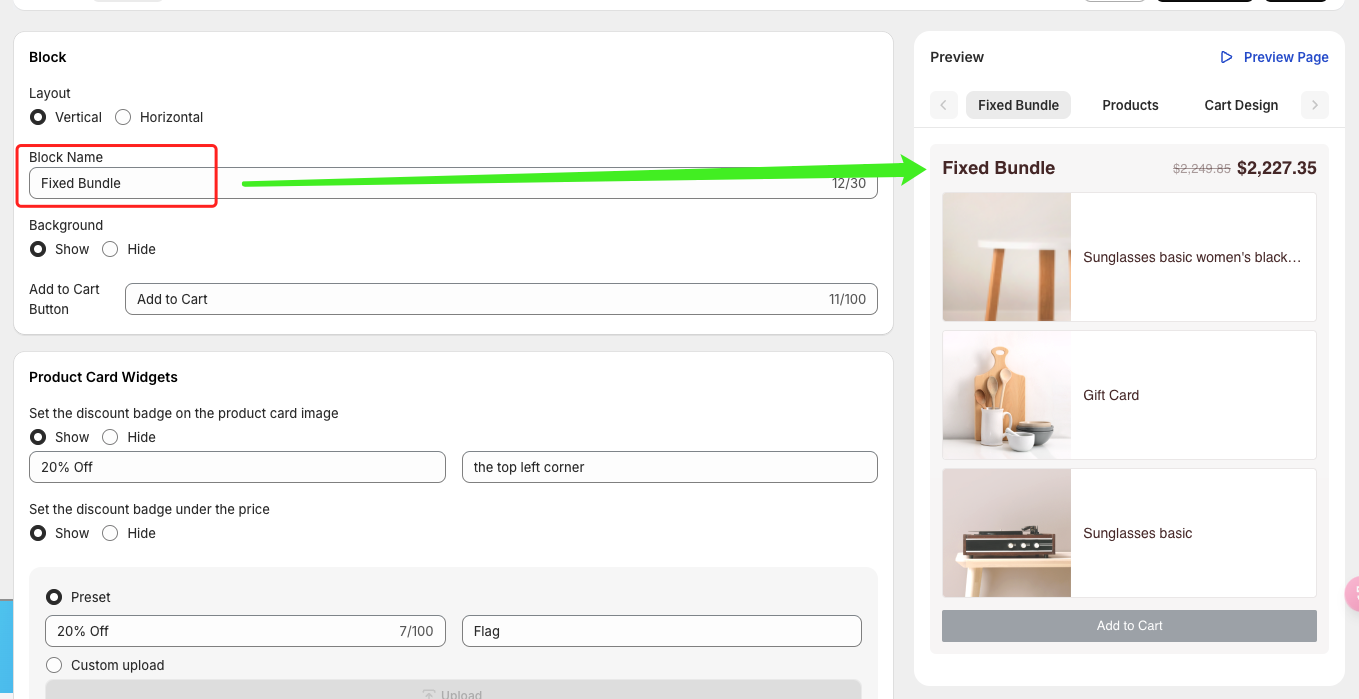
You can define the Block Name to control the top label of the entire discount section. Additionally, you can adjust the layout settings to change how bundled products are displayed, supporting either horizontal or vertical layouts.
Product card
You can add promotional badges to product cards at the image corners, below the price, or within the pricing area. Customize the text on these badges to help consumers quickly identify promotional items.
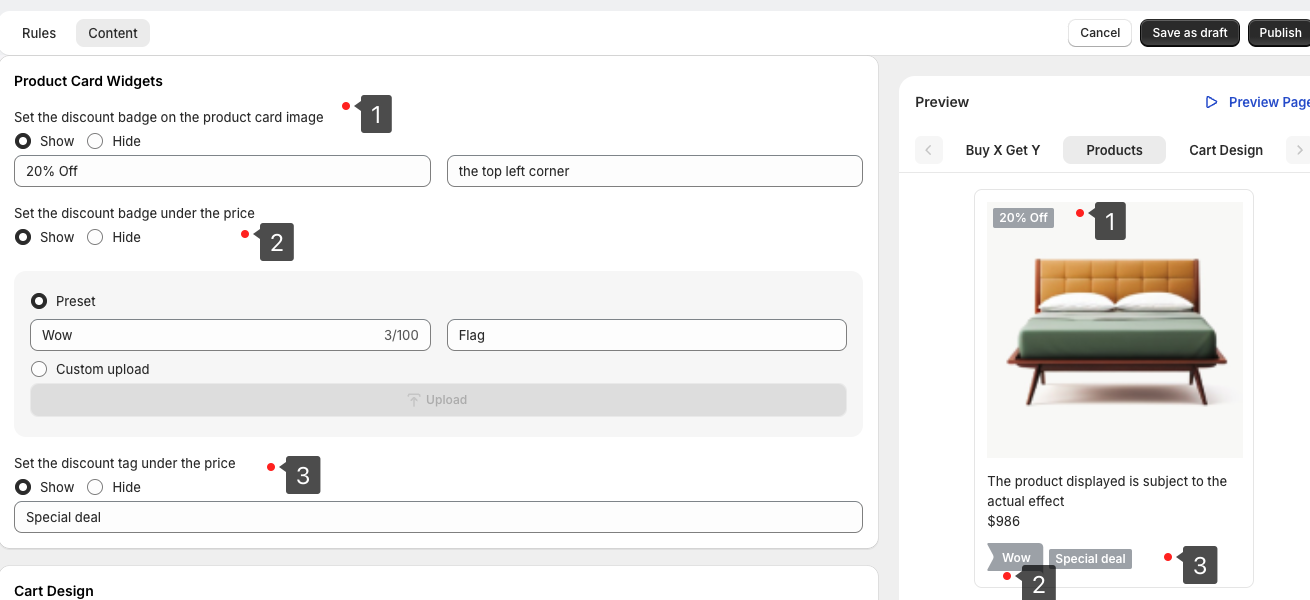
To encourage purchases and draw attention to discounts, we recommend featuring prominent tags on discounted product cards in store search results. This feature can be enabled and customized in the product card widget settings, ensuring customers can easily spot and understand the details of your discounts.
- Tag 1: Add badges to any of the four corners of the product image. You can customize the badge text to highlight specific offers.
- Tag 2: Place a banner badge below the price. You can customize the banner text or upload your own SVG image for a personalized design.
- Tag 3: Include a text badge below the product name. Use concise language or a catchy slogan to describe the product and its deal.
TIP
To keep the discount information clear and uncluttered, we recommend using only one prominent tag on each product card.
Cart design
Use the cart banner to highlight discounts in the shopping cart. When discounted items are added, a top banner automatically appears to alert customers to discounts and encourage quick checkout.
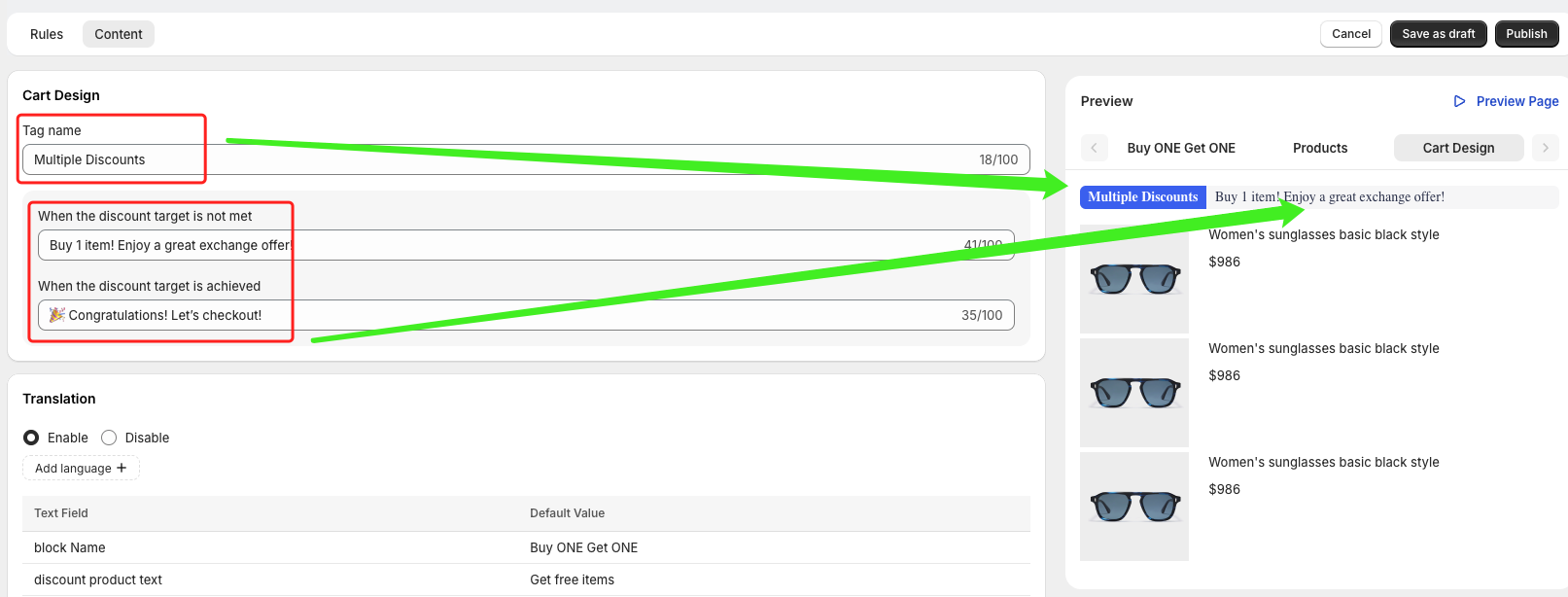
As shown above, when discounted products are added to the cart, you can guide customers with clear labels and messages. These messages help explain whether a discount condition has been met, is partially met, or requires adding more items to unlock additional savings. This setup makes it easy for shoppers to understand their cart status and motivates them to complete their purchase to maximize their savings.
Multilingual capabilities
Activate automatic translations to cater to a global audience, enhancing accessibility and market reach.
TIP
Branding Your Promotions: Tailor the look and feel of all promotional elements to align with your brand's aesthetic. For a deep dive into customization options, check out Brand Customization.
Finalize and launch
- Preview: Check your settings in the Preview panel.
- Deploy: Save as Draft for further refinement, or click Publish to launch the campaign and see immediate results.
Additionally, our Data Analysis service provides insights based on sales performance, allowing you to further refine your campaign setup.